|
How To Create a Private Room |
Create Private Room
First login with your username and enter in any social room then hit this button:Then click in Create/Edit Private room to see this form. 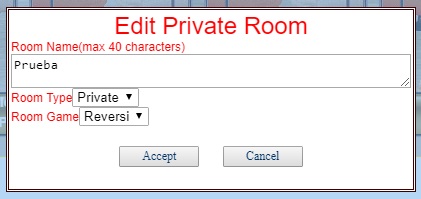 Then write a Room Name,then set Room type to public...and choose from the room game listbox which game it will be.After that hit in "Accept".Once room has being created you can hit the button "Visit Private Room" to access your new created room.
Create HostsYou have to visit your new created room first and then Hit in "Edit users" button to edit users/hosts and blocked/allowed players for your room. 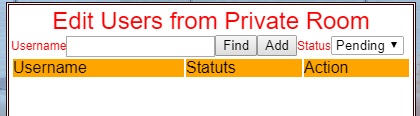 To add a Host..first you have to add their username to the list...so write the username and hit the button "Add".If it's a valid username...it will appear as "Pending" in the list... hit in "Allow" button...and then filter by "Allowed" in status listbox. 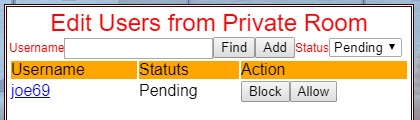
Now hit the button "Host" to convert that allowed username to a host in level 1. And change status filter to "Hosts" to see all the hosts of your room.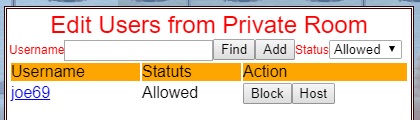
You can now convert again that host in a regular player by hitting button "Player"...or increase the level of the host by hitting button "Host-X" (X will be the next level of the host).
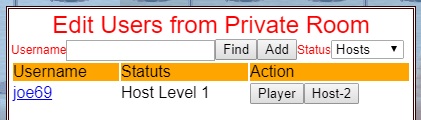
Allow/Block Players
In the Edit users button you also can manually allow or block players to enter your private room.
ToolsTo use a command u have to write in the lobby chat the command u want to execute
All commands must be preceeed by the / without spaces prior. /boot Nickname (Replace Nickname by the exact nickname you want to soft boot from the room)/allow Nickname (Replace Nickname by the exact nickname you want to allow enter in the room)/block Nickname (Replace Nickname by the exact nickname you want to ban from the room,u will also need to do a soft boot after the block command if that player is still in room.) /banner Phrase (Replace Phrase by the text that goes in the bottom banner of the room , by default that text is the room name) Those Tools are only valid for your private room...
|
|
|
|